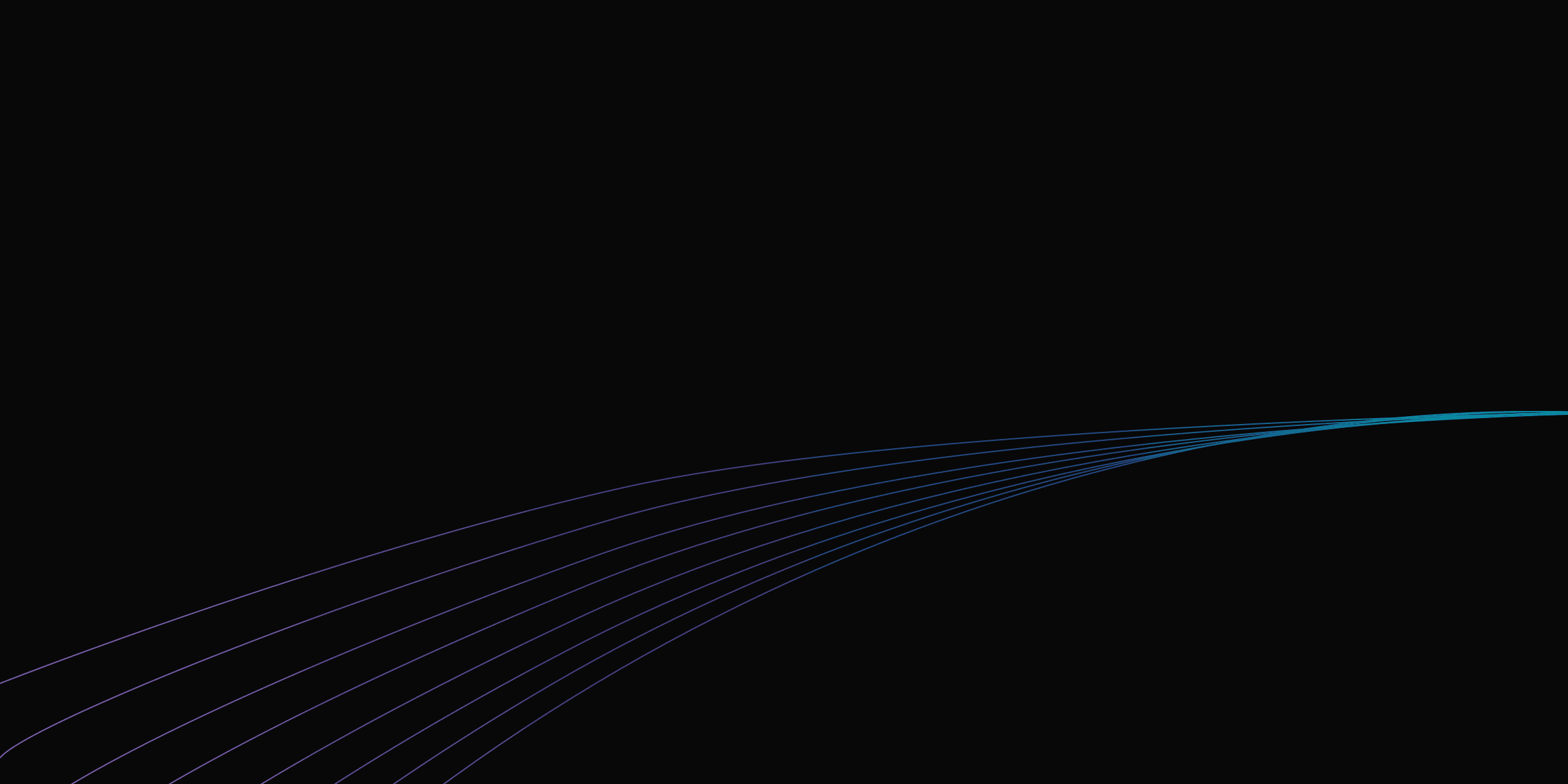We just launched the ability for Rize to categorize website activity for Brave, Chrome, Safari, and Edge on MacOS. You can now categorize the time you spend in each of these browsers by website rather than in one big block.
You need to approve the Automation permission for Rize for each of these browsers in order to get this functionality. You should be prompted immediately when opening the browser for the first time. Click “OK” and you should be all set.
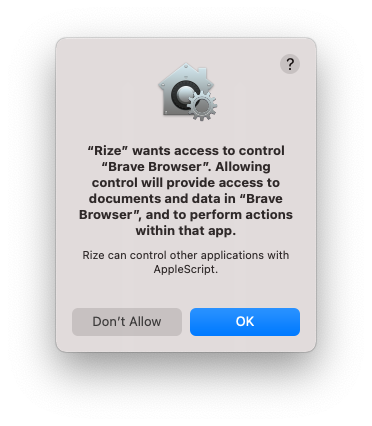
You can confirm you’ve authorized Rize correctly by going to System Settings > Security & Privacy > Automation. You should see Rize listed with each of the browsers you approved checked. Here you can check any browsers that you have clicked “Don’t Allow” for by accident or remove this permission.
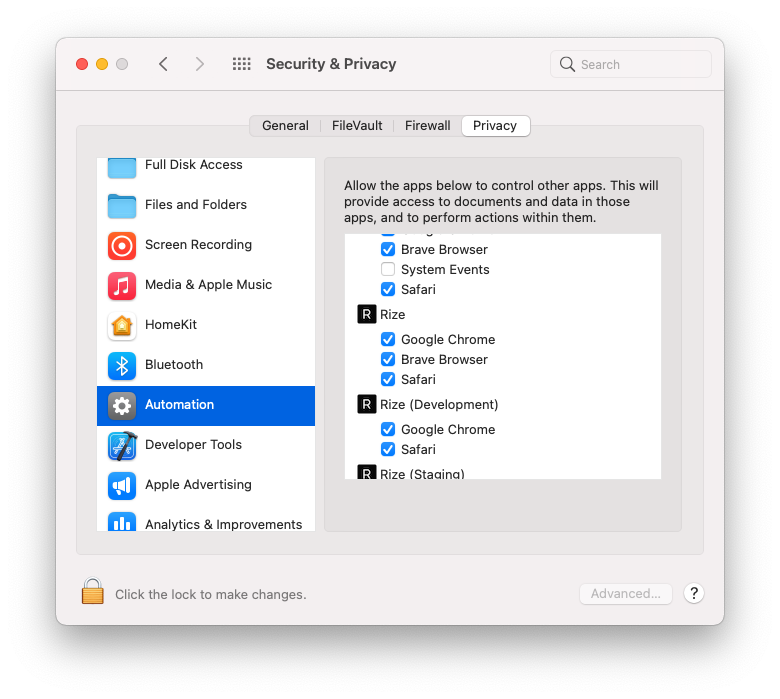
Unfortunately, we don’t support Firefox on Mac because it does not support AppleScript. Therefore we can’t use the Automation permission to capture the URL.
If you're still not seeing the Automation prompt for a specific browser, you can run the following command in your terminal to reset all Automation permissions:
tccutil reset AppleEvents
Keep in mind this will reset all Automation permissions. You'll be prompted to reauthorize all applications that use the Automation permission, not just Rize. You can read more about that script and reauthorizing the Automation permission here.
Let me know if you run into any issues or have any questions by emailing me at macgill@rize.io or reaching out in the in-app chat.
Thanks for using Rize!