Productivity Tips & Hacks is a series that explores small changes you can make to your daily routine and workflow that will greatly improve your productivity. In this issue, we’ll be covering how you can use macOS keyboard macros to quickly enter your email address.
How many times do you type in your email address a day? Most likely the answer is: a lot. In this post, I’ll show how you can create a keyboard macro on macOS for your email. You’ll never have to type out your email again, which will save hours or even days in the long run.
Step 1 - Open up System Preferences

Step 2 - Click on Keyboard Section
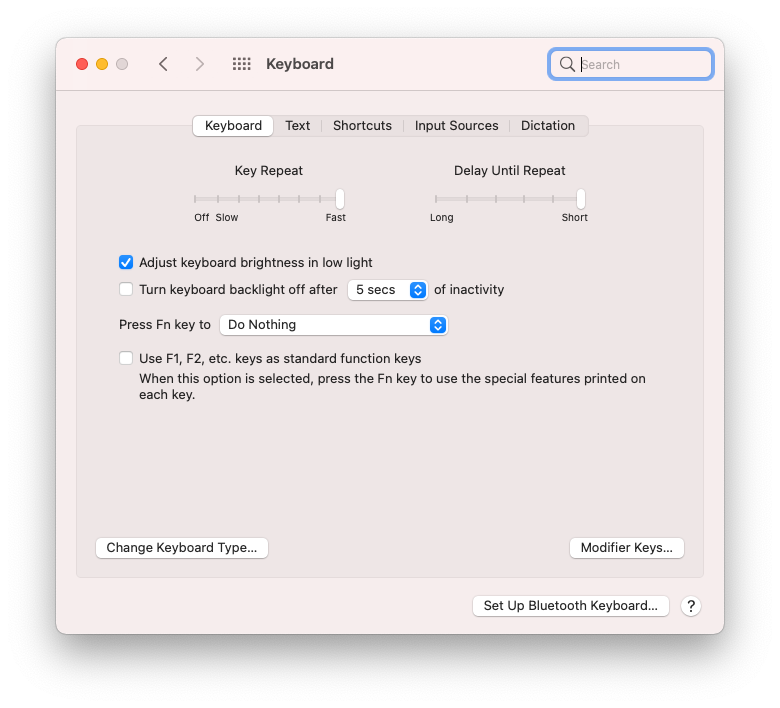
Step 3 - Click on the Text tab

Step 4 - Click the + and Add Your Macro

Step 5 - Try Out Your New Keyboard Macro

Little optimizations like this make your life easier and compound to have a sizable impact on your productivity. If you think of any other useful keyboard macros, email me or DM me on Twitter and I’ll post the best ones on the blog and on Twitter.
Thanks to David Whitney for sharing this productivity tip. Be sure to check out our Productivity Spotlight with David.
Photo by Chris J. Davis
Macgill Davis is cofounder of Rize, a time tracker that improves focus and builds better work habits.
